IPS News
Staff-
Posts
159 -
Joined
-
Last visited
Content Type
Profiles
Forums
Downloads
Calendar
Bug Tracker
Everything posted by IPS News
-
Effective moderation features are essential for online communities. Forums, blog entries and member-to-member messaging are particularly attractive for spam bots and nuisance users alike. IPS Social Suite has always been best in class when it comes to moderation features with features like the free IPS Spam Service that are completely unmatched by other web applications. Over this series of 5 blog entries I'm going to introduce you to some of the new moderation features in the IPS Community Suite 4.0. Part 1: Setting up moderators Part 2: Approval Queue Part 3: Reports Part 4: Effective Moderation Part 5: Warnings Multi-moderation It's really important that moderators can quickly take action against undesirable content without spending too much time or effort. If your community is the victim of a spam attack, or perhaps even just an over-enthusiastic poster, you want to be able to hide, lock, move, merge and delete content quickly. Throughout the entire suite, whenever you content (be that topics in IP.Board, files in IP.Downloads or even comments on a particular file in IP.Downloads or anything else you can think of), as a moderator, when you move your mouse over it, you will see a checkbox, and at the top of the list, you have controls to quickly select particular items: As you can see, in addition to checking individual items or all items, quick options are available for me to select all hidden, unapproved, pinned, locked or featured items, or even the items that I personally have read or not read. After selecting one or more items, you will see a menu appear at the bottom: This menu is incredibly smart. It automatically shows you options available based on the type of item you're looking at and the specific items you've selected. For example, here in IP.Downloads I see the options (from left-to-right): feature, pin, hide, lock move and delete (if you hover over any of the buttons a tooltip will show you what it is). If, I'm in IP.Board instead, I see a slightly different bar: Here, I have two new options: merge and Saved Actions (the new name for the IP.Board "Multimod" feature which allows you to define specific actions to do multiple moderator actions quickly). Also, it takes into consideration the specific items I've selected - if I select items which are not currently hidden, there is the "hide" button - if I select items which are currently hidden, there is the "unhide" button - and if I select a mix of both, I see both buttons. After clicking a button, the action is performed on all items and I'm taken back to the screen. Here's a short video demonstration of this in action: Quick editing Editing posts and comments is something moderators do on a daily basis. We already have quick reply (where when making a post or comment, it appears using AJAX without a page reload) and now in 4.0, we have quick edit too. When you click edit, the post/comment immediately changes into an editor: And when you click save, the editor disappears and is replaced by the new content. Here's a short video demonstration of this in action: Attached Thumbnails View the full article View the full article
-
Different staff members typically have different roles within a community - especially larger communities, where you may have staff responsible for the theme, others handling tickets and different staff maintaining the system. In 3.x, we had a 'Bookmarks' system in the AdminCP that allowed you to create a menu of frequently-used sections in an effort to make them easier to get to, rather than navigating the main menus. As with every feature in IPS4, we took some time to think about what this Bookmark feature aimed to achieve, and whether it was the best way to achieve it (seriously - we have considered everything you'll see in IPS4 very carefully; nothing gets a free pass). We determined through speaking to administrators that the primary use of this feature was actually to get to one place quickly - whatever place that might be. It appeared to be rarely used as an actual bookmarks menu, and besides, duplicating browser functionality should always send up a red flag. We decided to rethink the idea. What we decided to do instead is allow AdminCP menus, both primary and secondary, to be reordered on a per-admin basis. This means each admin can set the AdminCP menu up however works best for themselves. If you use the theme system a lot, you can make that your first menu item. Or, if you use the ticket system in Nexus, you can put that first. Here's how it works: Attached Thumbnails View the full article View the full article
-
One of the goals for IPS Community Suite 4.0 was improving content discovery. In other words, making sure content still receives exposure even if it is posted in less used areas of the suite. The sidebar that shows on the IP.Board index page in 3.x helps with this goal to some extent, however people who visit the forums app infrequently may miss out on valuable content. This became an even more important issue when the decision was made to decouple IP.Board as a standalone application. What if the focus of your site is Gallery or what if IP.Board is not even enabled for example? Our solution was to extend the sidebar across all applications as shown below in IP.Downloads. You may notice from the screenshot that the announcements block is not specific to the downloads application. Any block can show in any application and they are configurable using moderator permissions. This immediately addresses the issue of content discovery. While the sidebar is now global in 4.0, it is important to note that individual areas can enable and disable the sidebar if necessary. Some areas of the suite simply require more room in order to display ideally, so the sidebar is disabled in these cases (e.g. the calendar "monthly" view needs a full page table grid to display in its ideal format). Further, you can configure sidebars differently for different areas of the suite in context-sensitive manner. You may show a recent topics block in the IP.Board application, for instance, while showing a recent files block in IP.Downloads. Or you can show both blocks in both areas - the choice is yours. Many areas of the suite have specific things they wish to automatically show in the sidebar and will do so. This is determined at a programmatic level and is not something that can be shut off. For instance, in IP.Downloads the primary screenshot and the download button show in the sidebar, while in IP.Calendar a map and a button to download an event show. Each application has the ability to output arbitrary content to the top of the sidebar where-ever necessary. It is also worth noting that advertisements have the inherent ability to display in the sidebar site-wide as well. Editing Editing is carried out inline from the front-end, rather than the ACP, and can be customized based on the application, module or individual view. The technicalities of this are beyond the scope of this blog entry but what this means in practice is that you can vary what is shown in the sidebar for each individual area of your site. Ordering of the blocks is of course fully supported using a simple drag and drop interface, and some sidebars additionally have configuration options available to them as needed. Here is a video demonstration of how editing the sidebar works in IPS Community Suite 4.0. Caching With this approach it was important that performance was not compromised and for that reason sidebar blocks support varying degrees of output caching. The active users block which must always be kept up to date utilizes no caching, a more general block showing overall statistics is cached for all users at once and other blocks that rely on permissions are cached for each user group combination. The level of caching used is determined by the developer when writing the block so, while it is important to mention that this performance aspect has been considered, it is something that is transparent to end users and admins in day to day use. Summary Community integration is a key strength of the IPS platform and the new sidebar in version 4 expands on this even further allowing you to share content across all areas effectively. Attached Thumbnails View the full article View the full article
-
IP.Calendar has supported an RSVP system for events for the last several versions, and this has been a well received addition to Calendar. Where allowed, users can request RSVP for events submitted to the calendar, and where allowed, other users can RSVP (and subsequently un-RSVP) for these events. This functionality is useful for real-world events being coordinated through your site to help event organizers know who will attend. Some minor but useful enhancements have been made to the RSVP functionality in calendar for 4.0. RSVP Limits Often times, you may only have a limited number of spots available for an event. You may only be able to accommodate 10 users or 20 users at an event, and you typically will know this up front. Subsequently, it makes sense to limit the number of users who can RSVP for a given event in such scenarios. To this end, event submitters can now limit the number of RSVP responses allowed on a per-event basis. If you know only 10 users can be accommodated at an event, you may now specify this up front. Yes? No? Maybe? While being able to RSVP for an event is useful, many users online are familiar with other attendance systems that allow you to specify yes, no or maybe when RSVP support is available. In other words, instead of simply allowing you to say "yes I'm coming", sometimes it is just as useful to allow users to specify they are not coming, or that they might attend (in which case the organizer may plan to have extra food available, for example). The 4.0 Calendar will now support yes/no/maybe responses when RSVP is requested for an event. One caveat to mention - when an upper RSVP limit has been specified, the "Maybe" option is not available. A gray area becomes apparent when there is a limit to the number of attendees allowed for an event and users begin to RSVP as "maybe". Does that fill up a spot? If not, what if they decide to come after all? It is much clearer for all involved to simply limit responses to yes or no when there is an attendee limit specified for an event. When you have RSVP'd for an event, you will be presented with the option to leave the event in case you change your mind. Download guest list When RSVP has been enabled for an event, anyone who can see the list of attendees will be able to download a guest list in PDF format. This is especially useful for the event organizer in case they need to print out the guest list to bring with them to the event. RSVP for imported events When you configure iCalendar feed imports in the admin control panel, you will now be able to enable or disable RSVP status for events from the feed. As the administrator, you had no control over whether events imported from a feed had RSVP enabled or not in previous versions of Calendar. As of 4.0, you can specify whether to enable or disable RSVP for imported events on a per-feed basis. As with 3.x, events exported through iCalendar feeds will include the attendee list with them. When events are imported through an iCalendar feed, if an attendee is specified (through the iCalendar specification) and that attendee is also a member of your site (based on their email address), the member on your site will automatically be set as RSVP'd for the event. We believe these several minor but useful enhancements to the RSVP capabilities in Calendar will make the feature more useful in real world usage scenarios, and will allow you and your event coordinators to get more out of Calendar than ever before. Attached Thumbnails View the full article View the full article
-
IP.Calendar allows your users to schedule and share events through a centralized community calendar and supports many features that allow your community to coordinate, organize and interact with each other through the calendar. For instance, event organizers can request RSVP for events in order to note who will be attending before hand, and you can allow commenting on events submitted through IP.Calendar to allow users to share their thoughts about an event. The latest version of IP.Calendar will see some minor yet useful enhancements that will allow you and your community to make better use of IP.Calendar in a more social manner than ever before. Location support Users will be able to specify a physical location (i.e. an address) when submitting an event to the calendar in the 4.0 Community Suite calendar application. When an address is specified and Google Maps integration is enabled in the admin control panel, a map will be presented when viewing the event that allows users to see where the event will be taking place. Clicking on the map will take you to Google maps, allowing you to get directions to the event or otherwise find out more information about the location. The event location, when available, will also be included in iCalendar exports using the GEO property supported by the specification. This means when sharing your calendar events with another application that supports iCalendar imports (and supports the "GEO" property), your event location will be available in those applications as well. Downloading individual events In previous versions of the calendar, you were able to download an iCalendar export of an entire calendar on the site, but you were unable to download an individual event as an iCalendar export. The 4.0 Community Suite calendar application will now allow you to download individual events, as seen by the "Download Event" button in the previous screenshot. Users can download individual events and import them into supported calendar applications if they desire. Events are downloaded with an ".ics" extension, which is supported by Windows Calendar, Apple Calendar, Google Calendar, Outlook, Mozilla Lightning and pretty much every other calendar application available. Cover photo Another small yet useful enhancement in the next version of Calendar is the ability to upload a cover photo with your events. You may now, optionally, upload a cover photo image with your events which will be displayed as a background image in the event header. Please keep in mind that these are early screenshots and the interface is very much subject to change, however you can get an idea from this screenshot how you might end up specifying a cover photo for an event to give it some unique visual differentiation to stand out. Attached Thumbnails View the full article View the full article
-
Effective moderation features are essential for online communities. Forums, blog entries and member-to-member messaging are particularly attractive for spam bots and nuisance users alike. IPS Social Suite has always been best in class when it comes to moderation features with features like the free IPS Spam Service that are completely unmatched by other web applications. Over this series of 5 blog entries I'm going to introduce you to some of the new moderation features in the IPS Community Suite 4.0. Part 1: Setting up moderators Part 2: Approval Queue Part 3: Reports Part 4: Effective Moderation Part 5: Warnings Back in IP.Board 3.0, we introduced a feature which at the time we called the "Report Center". Before this, if a user clicked the "Report" button, it would send a personal message to all the moderators for the forum the post was in (seriously). The Report Center was one of my favourite features in IP.Board 3.0 - it provided a great way for moderators to collaborate on reports and know the action that was taken. For 4.0 - we wanted to make this even more useful. We had 2 goals: It should be easy to set up and use. It currently has lots of configuration options dotted around the Admin CP and can feel a little confusing ("statuses" have "points" which leads to different coloured "flags" on reports) - it should be much easier for moderators to see what's important. When viewing the report itself, moderators should be able to see all the information they need immediately, and take action, without leaving the screen, making it quick and painless to deal with reports. The first part was making it easy for users to submit reports (if submitting a report is difficult or time-consuming, users won't do it, which defeats the point of having the feature). We've made it so when clicking the "Report offensive content" button next to posts, comments, messages, etc. a modal window will pop up - here the user can optionally fill in a reason for their submitting the report, and when submitting, the modal window just disappears, with no page reload, so the user is not interrupted from what they're doing. Video Demonstration Next we wanted to improve how moderators deal with reports - here's a screenshot of the report screen: Right from this page I can: See the content that was reported - I don't have to click anywhere to view it (naturally, I can click on the title to be taken to the actual content if I want to see it in context). Edit or delete the content. If I do this, it will do it via AJAX, without me ever leaving the page. Video Demonstration See any warnings that have been given in the past to the user who posted the content being reported, and issue them with a warning (which will be issued without me leaving the page). Flag the member as a spammer, which will automatically take all the appropriate action for that, depending on how I've set it up in the Admin CP. See who has reported this content, and the message they provided with the report. By hovering on their photo I will see their hover card which allows me to send them a message (which will be sent without me leaving the page). See any comments on the report from other moderators and make a comment on the report - comments are submitted by AJAX so I can make a comment quickly. Change the status of or delete a report. Move to the next/previous reports pending. Attached Thumbnails View the full article View the full article
-
IP.Calendar has a few primary important views: the monthly grid view (i.e. a typical calendar table), the weekly view which lists a calendar week and any events occurring during that week, a daily view which lists all events occurring on a given day, and the actual event views where you view details about a specific event. All of these views have their usefulness, however we felt that there was a missing piece to the puzzle. During planning meetings we discussed adding a popular feature request known as an agenda view, which basically lists all events between a given time period (or from a given date forward) and while we liked the idea, we felt we could accomplish the end goal while taking the interface a step further. The calendar stream The new "stream" view is what it sounds like - a stream of calendar events listed in order of date, from oldest to newest. This calendar view is based upon a given month and will show all events occurring within that month (including recurring events). You can view the calendar stream for each month individually if you wish, just like you would view the calendar "month" view. The events are displayed as small blocks of event data. This is a general idea of what the stream looks like As you can see, events are listed from oldest to newest in a "stream", i.e. a grid of blocks showing event details. The stream is an option for end users to choose from, and the admin can set it as the default viewing method for Calendar if they wish. Conclusion We believe this new stream will accomplish the same end goal an agenda view is designed to accomplish, but in a more robust and stylish manner. We look forward to your feedback on this new enhancement to the calendar product. Attached Thumbnails View the full article View the full article
-
We are releasing patches for IP.Board 3.3.x and IP.Board 3.4.x to address three cross site scripting issues recently reported to us. IP.Board takes precaution against cross site scripting issues by ensuring sensitive forms and buttons have a unique key in them and also by ensuring that sensitive cookie data is not readable by JavaScript. However, we feel that it is in our clients' best interest to have these issues resolved. To apply the patch Simply download the attached zip for your IP.Board version and upload the files to your forum server. You do not need to run any scripts or the upgrade system. IP.Board 3.3.x ipb_33_patch.zip 27.44KB 67 downloads IP.Board 3.4.x ipb_34_patch.zip 28.17KB 577 downloads If you are an IPS Community in the Cloud client running IP.Board 3.3 or above, no further action is necessary as we have already automatically patched your account. If you are using a version older than IP.Board 3.3, you should contact support to upgrade. If you install or upgrade to IP.Board 3.4.6 after the date and time of this post, no further action is necessary as we have already updated the main download zips. We extend our thanks to Piotr Smaza ( https://twitter.com/evil_xorb ) for notifying us of these issues. View the full article
-
Effective moderation features are essential for online communities. Forums, blog entries and member-to-member messaging are particularly attractive for spam bots and nuisance users alike. IPS Social Suite has always been best in class when it comes to moderation features with features like the free IPS Spam Service that are completely unmatched by other web applications. Over this series of 5 blog entries I'm going to introduce you to some of the new moderation features in the IPS Community Suite 4.0. Part 1: Setting up moderators Part 2: Approval Queue Part 3: Reports Part 4: Effective Moderation Part 5: Warnings Sometimes content needs to be approved before it can be viewed. This can happen when: Approval is enabled for a particular member (perhaps for a particular time after giving a warning) Approval is enabled for a group (perhaps for new members until they have been registered for a certain number of days) Approval is enabled for a forum/category/etc. Currently, if there is content requiring approval, badges display next to the forum/topic to alert moderators. While this works well it has some drawbacks: it means clicking around the community to find content, and if there's an area of your community you don't visit very often (personally I don't often check the gallery here) sometimes you might not notice something needs to be approved. For 4.0, we wanted to improve this. There were two main goals we set: Content from across the suite should be pulled into a single area for moderators so moderators can locate content pending approval manually. Moderators should be able to act on content pending approval (usually by approving or deleting) quickly. What we've created is a new area of the moderator control panel which we call the Approval Queue. When you visit the approval queue, you see the first topic/post/comment/whatever which is pending approval: As you can see, the page shows you clearly who posted it, what it is and the content. You can click on the badge on the right (in the screenshot above where it says "File Comment") to be taken directly to it if you want to see it in context. At the top, you can see 3 really clear actions: approve, skip and delete. Clicking any of these will do that action, and then immediately show you the next thing pending approval. This allows moderators to move through the queue really quickly and effortlessly. By clicking on the author's name, you can also issue a warning, flag the user as a spammer and send the user a message - all this is done without leaving the page: And when all content has been approved, you can enjoy the satisfaction of an empty queue: Here's a video of it in action: As an incidental feature - previously if a member made a post and it needed to be approved, they would get a confirmation message telling them so but wouldn't be able to see the post. This sometimes led to confusion when members missed the confirmation message and thought their post hadn't been submitted. In 4.0, users can now see their own posts which are pending approval: Attached Thumbnails View the full article View the full article
-
Day to day administration of your site and particularly managing member permissions has been greatly improved in IPS Community Suite 4.0. It is now easier than ever to see who has access to what but there are still times when being able to see exactly what a member sees can be useful. Perhaps a member is reporting that they can't view a section of the site or they need assistance altering settings on their account? For this reason administrators can log in to other users accounts automatically via the admin control panel where allowed. Security When dealing with access to other people's accounts security is of critical importance and we take this very seriously. Permissions for this are of course controlled by the ACP restrictions system so the ability can be toggled easily on a per user or group basis only to trusted administrators. The member also does not need to reveal their password to the administrator and all login actions are recorded in the logs so security and an audit trail is maintained. Logging In The process of logging in as a user starts in much the same way as in previous versions of the suite. When viewing a member in the ACP you simply click sign in and a new window with your user session is created. For IPS Community Suite 4.0 we have improved several areas of this implementation. Firstly, when logging in as a user you do not lose your existing admin session. You still show logged in as yourself but acting on behalf of somebody else. The user menu updates to show this and serve as a reminder so you do not forget to log out and continue posting using another account. All actions you now perform are as if you were logged in as the user themselves. Viewing and posting permissions reflect the user you are logged in as and any content created will show as if posted by that user. In previous versions not having this workflow was frustrating as you would log in as another user and then when you were finished need to log back out and then log back in with your administrator account. We have now made this seamless. When logging out from another user account in IPS Community Suite 4.0 you are simply returned back to your original admin session with no need to log back in. Summary We hope that these small but powerful changes make for a much more productive workflow. Helping members with access issues and making sure your user permissions are set up correctly should now be much more practical and intuitive. Attached Thumbnails View the full article View the full article
-
Effective moderation features are essential for online communities. Forums, blog entries and member-to-member messaging are particularly attractive for spam bots and nuisance users alike. IPS Social Suite has always been best in class when it comes to moderation features with features like the free IPS Spam Service that are completely unmatched by other web applications. Over this series of 5 blog entries I'm going to introduce you to some of the new moderation features in the IPS Community Suite 4.0. Part 1: Setting up moderators Part 2: Approval Queue (New Feature) Part 3: Reports Part 4: Effective Moderation Part 5: Warnings Up until now, each application has been responsible for managing it's own moderator permissions (for example, you go and set up a moderator in the forums app, then in the gallery app, etc.) and there's been a concept of "global" or "super" moderators who can perform all moderator actions in all applications. In IPS Community Suite 4.0, we're centralising the creation and assigning of moderator permissions, and are doing this separate from groups (so you can now make just a member a moderator without putting them in a special "moderator" group). It works very similar to Admin Restrictions in 3.x. Here is the Moderators page: (In this screenshot I've given moderator controls to everyone in the groups Administrators or Moderators, and to the user "Brandon") When editing a moderator you see all of the permissions available across all applications. This screenshot shows global moderator permissions which apply across all applications: If you do not want to allow any of these globally, you can make them available only to certain areas - when any option is toggled off, the equivalent option will show under each application tab, along with an option to select which areas of that application it can be done in. For example, if I disable the "Can edit all content?" option, a "Downloads" tab appears with the following options: This allows me to choose what the moderator can edit, and in which categories they can do it. A similar tab appears for each application I have installed, or additional options appear on the tabs. Also when editing a moderator I can control permissions not related to content, for example, how they can use the warning system: Member management permissions: And more. When editing a moderator, I also have the option to "Give All Permissions" which makes them akin to "global" or "super" moderators in 3.x. When editing a member which has been given all permissions, I will see a message reminding me that if I remove any permissions they will no longer be a global moderator: Attached Thumbnails View the full article View the full article
-
For many years, IP.Board has featured a "Moderating Team" page where the community moderators are listed so that users can quickly and easily identify who to contact in the event they need assistance. This page has typically been a somewhat generic table-style view of users who are a moderator of some level. The page is not configurable and has limited usefulness and relevance when you consider the entirety of the suite. It is a relic of an older age and it really stood out as needing an overhaul, so that is exactly what we have done in 4.0. Configurable As mentioned above, the moderating team page has never been configurable in IP.Board. If a user is a moderator (either a super moderator, or a forum-level moderator) then they are displayed on this page. The users are displayed in basic alphabetical order in a table-style view and you cannot easily see which user is responsible for which roles on the site. Furthermore, if you add a moderator to another application (for instance, IP.Downloads or IP.Gallery) then they may not be displayed on this page if they aren't also a moderator in the forums. We have completely done away with the way this page used to work and rethought it from the ground up. Its purpose is simple: show the viewing user which users on the site are "important" and their relevance to the site. To implement our goal, we have decided to make the entire page configurable. In the admin area you can now create groupings for this page. This means that you can put some users in one group, some users in another group, and so on in order to better reflect the hierarchy of your organization. For instance, here at IPS we would list Management staff at the top, followed by Developers, followed by Support Agents, and possibly followed by community moderators. You can reorder the groups however you see fit to ensure that the most important users are listed first. You can also now associate a template with each group. When you view the staff page, you will probably want to show a little more information for the most important users, but you may want to just show simple links to a profile for the regular community moderators. By default we will ship with 3 or 4 basic templates that we feel will allow you to display staff groups in different ways to better reflect your organization, however any administrator can add new templates by simply creating a template with the appropriate prefix in the appropriate template group. When you add users to a group, you can specify a custom name to show (which will fall back to the member's username), you can specify a custom title to show (which will fall back to the member's title) and you can specify a bio to show. Users who are displayed on this page can edit their details right from the staff page directly. Viewing the page We wanted to allow this page to be set up to better reflect the staff on a community. A simple listing of moderators is no longer relevant for many users of the Community Suite - you may want one moderator to not be displayed because they only manage pre-sales questions, or you may want an administrator who is not a moderator to be displayed, or perhaps you want to create a game roster instead of displaying staff but you don't want to give those users moderator privileges on the site. Now you can do that, and you can better present the page to your users. As you can see here, the first grouping (labeled "Management") is displayed in full width. The second grouping called "Developers" are blocks that take up half of the available width. The last grouping called "Support Agents" are rows of 4 blocks each. It is important to note that the interface is subject to change and we are still putting some finishing touches on this screen, however hopefully the screenshot will give you a good idea of how the page can be laid out to improve communication between your staff and your visitors. Attached Thumbnails View the full article View the full article
-
Almost all of our applications support commenting or reviewing to some degree. You can comment on events in IP.Calendar, images in IP.Gallery and blog entries in IP.Blog, and you can review products in IP.Nexus, for instance. The differences between reviewing and commenting are subtle, yet important. Commenting allows you to say something about a content item that has been contributed, while reviewing is intended to allow you to give feedback about the item based on your experience. You should not be able to review something you have not seen or used, for instance, and you should only be able to review it once. We have worked on developing these concepts further for 4.0, and bringing both capabilities easily to all applications in the suite. Comments Any application in the 4.0 suite can support commenting easily. From a development perspective, you need only create a content comment class that extends IPSContentComment (and define a few methods in this class, such as how to generate the URL to the comment), and then in your main content item class you specify this new content comment class in a specific property. For example, with IP.Downloads we have the following in the content item class /** * @brief Comment Class */ public static $commentClass = 'IPSdownloadsFileComment';And then there is, as you would expect, a commenting class found at IPSdownloadsFileComment which extends IPSContentComment. This comment class defines a few properties, and then defines a single url() method (which must return the URL to the comment). Almost everything else is handled automatically by the suite. Otherwise, comments work largely similar to the way they work in 3.x. Moderators can edit, hide, approve and delete comments. You can allow certain users to reply to locked content (e.g. to leave a comment on something that is locked), but otherwise locked content cannot be commented on. You can use multi-moderation on comments and you can quote and multi-quote comments. All of the functionality you would expect to see is still present. Reviews There are only a few primary differences between reviews and comments. You may only leave a single review on a content item. Once you have left a review, you will not be able to leave another. When leaving a review, you are presented with a 5-star panel from which you should select your star rating. Some applications may further restrict your ability to leave a review. For instance, there is an option in IP.Downloads to only allow users who have downloaded a file to leave a review. As of the 4.0 Community Suite, any application can now support reviews just as easy as commenting. Further, as a developer you can support both simultaneously (and, typically, the administrator can disable one or both systems if they choose). Reviews work almost the same as comments from an implementation perspective. You create a review content comment class, and you define a specific property in the content item class. For IP.Downloads you will see this in the content item class /** * @brief Review Class */ public static $reviewClass = 'IPSdownloadsFileReview';And then you will find a review class at IPSdownloadsFileReview, which extends IPSContentReview (which in turn actually extends IPSContentComment). The review class for IP.Downloads, just like the commenting class, only contains a single method to define how to generate the URL, as well as a few required properties. When reviews are left and a star rating is applied, this rating is averaged and applied to the content item. A content item could in theory support both the traditional star rating system (like you might see in IP.Downloads or even in IP.Board in the 3.x product line) and reviews at a technical level, however it is recommended to prevent confusion that you either use the traditional rating system OR reviews, but not both simultaneously. Most applications in 4.0 that support reviews will not support the traditional rating system as a result. You will note in this screenshot that because I have not yet downloaded the file (which is an optional reviews-related restriction in IP.Downloads) that I am unable to review the file at present. When a user does not have permission to do something, the 4.0 community suite makes every effort to clearly indicate why the user is unable to accomplish a given task. Other users reading a review can determine if they found the review helpful or not (although you are unable to specify this on your own reviews of course), and these yes/no votes are subsequently tallied in order to allow users to sort reviews by "most helpful" per the sorting buttons at the top right of the above screenshot. Wrapping up Applications are capable of displaying either reviews or comments (or both) in any manner they wish, however you will find that most applications in the 4.0 suite that support reviews and/or comments will display them in a fashion similar to the above screenshots (noting all the typical "these are early screenshots and the final product may appear different" disclaimers). By supporting both of these similar yet slightly different functionalities out of the box, we believe our first party applications as well as third party applications by our talented development community can really shine and allow end users to interact with the community in logical and focused ways. We hope these changes allow you to set up your own community to cater to your users in the manner best suited to your community. Attached Thumbnails View the full article View the full article
-
IP.Calendar has supported basic recurring calendar events for many versions now. You can create events that recur weekly, monthly or yearly in IP.Calendar, and they will automatically show up on their specified schedule. While this capability is certainly useful, we felt it was time to enhance event recurrence capabilities in the next version of IP.Calendar. New options Recurring every week, month or year is useful, but there are many other ways events can recur and IP.Calendar has no provisions to accommodate those recurrence types in the 3.x IP.Calendar release. For 4.0 we have added several new recurrence-based options to the calendar. Recur daily, weekly, monthly or yearly In addition to the three options available in previous versions, you can now configure events to recur daily. Recurrence frequency You are no longer restricted to recurring every week (or month or other time period). You can now configure events to recur every 2 weeks, or every 3 months, or every 10 days, or whatever period of time you need to. Weekly recurrence: days of the week If your event recurs weekly, you can now specify the days of the week the event should recur on. This means you can configure an event that recurs weekly on every Tuesday and Thursday, for instance. Recurrence timeframe In previous versions of IP.Calendar, the end date specified when the event should stop recurring. In 4.0, the end date/time specifies when the original recurrence end date/time are. This means you can have an event that lasts 2 days and recurs annually, for instance (in other words, recurring ranged events). When configuring the event, you now have three options for specifying the recurrence information: Never end End after a certain number of occurrences End on a certain date You can now configure events like Christmas which never end, you can configure meetings which have a certain number of occurrences before they are finished, and you can configure recurring events that end on a certain date. As you can see, the options have been greatly expanded to accommodate many more types of recurring events. Some technical details At a technical level, event recurrence data is stored as an "RRULE", just like the iCalendar specification will specify. In fact, the data should be a 1:1 equivalent. If you import iCalendar events which have recurrence capabilities not supported by calendar, those events will be skipped during the import routine (as they are presently), however there are now far fewer recurrence capabilities that are wholly unsupported. By storing the exact RRULE value we have a few benefits over previous versions of Calendar: Event importing is simpler, as we can copy the rule directly into the database unmodified (after verifying we support all parameters) Event exporting is simpler for the same reason We can expand recurring event support in the future if necessary with few database changes necessary Using PHP you can easily find future event recurrence details using the nextOccurrence() method. /** * Find the next occurrence of an event starting from a specified start point * * @param IPScalendarDate $date Date to start from * @param string $type Type of date to check against (startDate or endDate) * @return IPScalendarDate|NULL */ public function nextOccurrence( $date, $type='startDate' )This instance method is run against a calendar event, passing in a date to find the next occurrence from. You can look for either start date or end date. Attached Thumbnails View the full article View the full article
-
The submissions process in IP.Downloads has a certain complexity that may not be apparent at first. As well as simple file uploads, we also support adding files from URLs and from the local file system, and screenshots can also be added in these ways. Which category you choose to submit to affects which of these options are available. In addition, via the AdminCP you can bulk-upload files - but not via the front-end. For IP.Downloads 4, we wanted to improve this process with interface and functionality changes. Submitting Files Here's a video demonstration of how creating a single file record in IP.Downloads works in v4: We've worked hard to improve the flow for users here - while they are uploading files (which may be large and take some time), they can continue adding the other file information such as screenshots and meta data. While that's happening, the upload progress is always shown at the top of the screen. In the video you'll also see how image uploading is handled, as well as prefixes in the tag system, which are now supported throughout the IPS Community Suite. Bulk Uploading Instead of going to the AdminCP to bulk-submit files, single- and bulk-uploads are now handled through exactly the same process on the front end. This means users can be granted bulk-upload permissions without requiring AdminCP access, a big improvement on the current implementation. To bulk upload, a user clicks the "Submit a file" button as normal, and chooses "I want to submit multiple files at once". They see the same upload area, but this time, the file information step is handled separately after the page is submitted. Each uploaded file has a separate block for file information and its own set of screenshots. We'll of course be showing more of the IP.Downloads homepage and file view later, but we hope that gives you a taste of what to expect in IP.Downloads in IPS4. Attached Thumbnails View the full article View the full article
-
Following content is an important aspect of interacting with your community. It allows you to be notified when there are updates to the content or when other users comment on the content, and it allows you to find content you are interested in at a later date. We have taken the opportunity with 4.0 to enhance the system where-by users can follow content in the IPS Community Suite to simplify and clarify certain processes, make it easier to follow content you submit, and to be sure you are receiving the notifications you wish to receive. Following your own content One area of improvement that was identified during planning meetings for 4.0 was the process of following your own content. While the forums have a method in place already to follow new topics you create (or to automatically follow topics you reply to), the rest of the suite has no such similar capability in place. We wanted to make it easier for users to follow the content they are submitting to make it more likely they will be aware of comments posted to their submissions, in turn making it more likely they will return and continue to interact with the community. In all applications in 4.0, when submitting new content you will have the ability to follow that content right away. When replying, similarly there is an option to automatically follow the content you are replying to. In your Notification preferences panel, you can choose to automatically follow new content submissions by default and you can choose to automatically follow content you reply to by default (in which case the appropriate checkboxes would be checked by default during submissions and commenting). These options affect your content submissions and comments across the entire suite in 4.0. Following other content You can follow other content submitted to the community by clicking on the "Follow" button available in the appropriate area. As with 3.x, you can follow containers (e.g. follow a forum or an IP.Downloads category), and you can follow content items (e.g. a topic or an IP.Downloads file). You can follow content items and containers both publicly, which means others will be able to tell you are following that item, and anonymously, where you will receive notifications of updates to the item but others will not be able to see you are following it. You can choose to receive an email notification immediately when there is a reply to the content, or you can choose to receive a daily or weekly digest. Digest notifications have been expanded suite-wide and are now supported in all applications automatically. As with 3.x, you can choose to receive an email notification or an inline notification on the site (or you can choose to receive neither or both if you prefer). One common issue encountered in IP.Board 3.x was that users would follow something, however their notification preferences were configured in a manner which meant they would never subsequently be notified of updates to the item they are following (because they have chosen not to receive neither email nor inline notifications for that follow method). The 4.0 suite recognizes this scenario and warns the user in this event. Summary We have worked to improve and clarify the follow system where possible in the 4.0 suite, while still retaining the same level of functionality and flexibility you have available in 3.x. The ability to automatically follow new submissions should help users remain engaged on your site when other users comment on their contributions, bringing them back and enticing them to continue contributing to your site. The improved clarification when users will not receive notifications due to their preference configuration will help reduce staff overhead in answering questions, as well as visitor confusion and frustration. We will talk about notifications themselves in a future blog entry, however we hope these changes help improve usability and interaction with your site by your visitors. Attached Thumbnails View the full article View the full article
-
We are releasing security patches for IP.Gallery 4.2.1 and IP.Gallery 5.0.5 to address a potential cross-site scripting issue related to the acceptance of SWF uploads. SWF (Shockwave Flash) is a file format used to embed flash movies in HTML documents, and when media files are accepted in IP.Gallery, SWF uploads are allowed. Because SWF files allow arbitrary script to execute within the context of the site they are hosted on, we are releasing a patch today which disables SWF files from being accepted by IP.Gallery by default. You may still allow SWF files after installing this patch by following the instructions in this knowledge base article, however we strongly recommend that you do not allow SWF submissions unless only trusted users are able to submit movies in your IP.Gallery installation. To apply the patch, please perform the following steps: Identify which version of IP.Gallery you are running. Download the appropriate patch file below Extract the contents locally on your computer Upload the contents of the "upload" folder to your forum root directory (where conf_global.php is located), overwriting any files when prompted. Please refer to this knowledgebase article if you are unfamiliar with using FTP to transfer files to your server. If you are an IPS Community in the Cloud customer running IP.Gallery 4.2.1 or above, no further action is necessary; we have already automatically patched your account. If you are using a version older than IP.Gallery 4.2.1, you should contact support to upgrade. If you are running IP.Gallery 4.2.1, please use the following zip: gallery_4.2-patch-Jan_3_2013.zip 5.01KB 8 downloads If you are running IP.Gallery 5.0.5, please use the following zip: gallery_5.0-patch-Jan_3_2013.zip 5.6KB 39 downloads As of the time of this post, the full IP.Gallery package in our client center has been updated. If you are running any version of IP.Gallery that is not listed above, we recommend that you upgrade to the latest version to obtain these security fixes, as well as several other security and bug fixes. We would like to thank Vasil A (Bulgaria) for bringing the vulnerability to our attention. View the full article
-
A few years ago we revolutionised theme editing in IP.Board with the addition of the "Visual Skin Editor". This tool quickly became a popular way of making broad color changes to new themes to match in with an existing site or existing branding. For the first time, you could instantly view the changes you were making. Goodbye Visual Skin Editor, hello Easy Mode Editor. We have rewritten this tool from the ground up in IPS Suite 4.0 and renamed it the Easy Mode Editor now that it's a fully integrated part of the suite and not just a license add-on. It retains all the features you love and has a much better interface, more control and fully supports gradients. Let's take a look! When you create a new theme, you have the option of creating an "Easy Mode" theme or a "Manual Mode" theme. As you would expect, the manual mode allows full editing of CSS and HTML. Easy mode allows you to edit the theme with an instant preview. Once the new theme has been added you can launch it from the Theme list inside the administrator's control panel by clicking the wand button. You can still edit the HTML templates and custom CSS as normal should you need to. The easy mode editor launches in a new browser tab or window (depending on your browser's settings). The floating palette overlay in IP.Board 3 was a little cumbersome as it took up a fair amount of room and you had to move it out of the way to view your changes. In IPS 4, we've made this a fixed sidebar which means that it doesn't have to reload when you navigate through the suite. I've cropped out most of the public display as we're not quite ready to reveal that yet! You can quickly colorise your new theme with the Colorize option. This chromatically changes the main colors of the suite quickly and easily. A limitation of the Visual Skin Editor in IP.Board 3 was that it couldn't manage gradients so themes had those gradients removed and flat color applied. We now support gradients in IPS 4.0 from the Easy Mode Editor's color editing panel. We previously blogged about the fantastic new theme settings feature in IPS 4.0. Some of these settings are now available to editing in the settings panel. This is a really quick and convenient way to change these settings. Although the new Easy Mode Editor allows you to change most of the colors within the suite, there may be times when you want to write a few lines of custom CSS to tweak the theme a little more to your liking. We've got that covered too. You can leave the theme as an Easy Mode theme for as long as you want. However, you may decide that you want a little more control and need to edit some of the framework CSS that underpins the suite. That's easy to do. Just choose the option to convert it to a Manual Mode theme and you are all set. Never before has theming been so simple! This re-invented tool allows you to quickly edit your theme without fuss and you can instantly see the changes as you make them. We can't wait to see what you do with it! Attached Thumbnails View the full article View the full article
-
A little history For many years, IP.Board functioned under a relatively normal model of managing a content's status. A topic, for example, was either unapproved or approved. If a moderator did not like the topic, that moderator could delete the topic. This worked well for many years, but improvements in technology and processes necessitated changes. As IPS software evolved we recognized the need to handle all content throughout the entire suite in a uniform manner, so old concepts like the "trash can" forum were no longer relevant when considering how you work with Gallery images or Download Manager files. Additionally, many sites today employ moderators that they do not wish to entrust with the complete ability to irrevocably delete content, yet they still need the moderator to be able to clean up a mess should it occur. A few years ago, we introduced the concept of "soft delete". In practice what this meant was that when a user soft deleted a topic, the topic would be removed from general view for most users, but the topic would not actually be deleted. Administrators could choose who can view soft deleted topics, and who could "un-delete" the soft deleted topic. Some time after this, the way topics were deleted changed as well (which was now referred to as "hard delete" in contrast to "soft delete"). If a topic was truly deleted, it would not actually be immediately removed from the database. Instead, a flag was set and the topic would be deleted from the database at some future point in time by a task. The idea was that you may need to restore something that was deleted by a moderator...but then, the software already supports a soft-delete concept to account for this, right? When clients proved to be confused with all of the terminology (we can't blame you!), "hard delete" was renamed back to "delete", and "soft delete" was renamed to hidden. Nevertheless, behind the scenes we still had all of the various statuses to account for Content is awaiting approval (unapproved) Content is approved and viewable (approved) Content has been hidden or soft deleted (hidden) Content has been deleted but not removed from the database yet by the task (pending deletion) Content has been deleted and is gone permanently (deleted) And how about 4.0? In reviewing the needs of most admins and how the process of managing the content and your moderator roles works in the real world, we decided to simplify and improve this experience. The 4.0 Suite now has just 4 of the above statuses, and they behave in a manner you would expect. If you require moderator approval of new content, when something is submitted it will be in an unapproved status. If you do not require moderator approval of new content, that content will be approved automatically and immediately viewable. If a moderator has permission to hide content, the moderator will be able to hide any content that has been submitted. The moderator may or may not be able to see content that is hidden, and may or may not be able to restore hidden content to viewable status. (All that depends on Admin settings.) If a moderator has permission to delete content, the moderator will be able to delete content that has been submitted. Upon doing so, the content is immediately and permanently deleted. You can configure your moderators such that they are able to hide content, delete content, or both. As with 3.x, moderators who can see hidden content will be able to review all hidden content in the Moderator Control Panel, and those with permission to restore hidden content will be able to do so from here as well. You will not have to worry about the content you are viewing in the Moderator Control Panel is deleted or hidden, as there is only one status now. This is an example of a very minor change that was made after careful consideration of how the software functions and should "flow" when being used in a real-world situation. It is often the case that the smallest changes can make the biggest impact in the eyes of the users. View the full article View the full article
-
IPS Connect is our in-house cross-site authentication framework utilized by IP.Board in order to facilitate sharing of login credentials on one or more of your websites. While IP.Board supports Connect out of the box (meaning administrators of two or more IP.Board installations can allow users to use the same login credentials on any site in the network with just a few clicks in the ACP), the design of the system allows for third party software to tie in to the network as well. Indeed, one of the more popular addons in our Marketplace is the Wordpress IPS Connect plugin. We have made several changes to IPS Connect in 4.0 that we believe will help you better manage a network of sites designed to share login credentials amongst them. These changes stemmed both from our own internal use of IPS Connect and from direct user feedback in our feedback forums. Fundamental Improvements In IP.Board 3.4, a "master" installation has no knowledge of any "slave" installations that may call to it. Any IP.Board can be set up to call to the master installation and this mater installation will never remember that the slave has called to it in the future. While this is fine for basic login credential checking, the original design of IPS Connect introduces many limitations. For instance, updating your email address on any given site cannot cause the email address to be updated on all sites because there is no central installation that knows about any of the sites in the network. Similarly, logging in to one site cannot log you in to all sites because all of the sites on the network are not actually known at any one location (we do, however, work around this if all sites are on the same domain). Beginning with 4.0, the master installation will "register" any site that connects to it using IPS Connect. This introduces many benefits: If you make a change on any individual site (master or slave), that change can now be propagated to all other sites in the network. Logging in or out of any given site can log you in to all other sites (because all other sites are now "known") Requests can be queued if there are problems You can create a listing of all sites in the network from the master installation Further, we have thought through potential issues and have implemented a queue system where-by if requests to an individual site in the network begin failing then those requests will be queued and reattempted at a later date in the order they were originally received. If failed requests start queuing on the master installation, an ACP dashboard block will show you this and let you attempt to process them manually. If the issue causing the requests to fail has been resolved, the queue can quickly clear out in this manner (vs waiting for the task to clear them out). If the issue is still occurring, however, you will be given some additional information which will be helpful in determining why the requests are failing. Finally, if the site in question has been taken offline and future requests should not be sent to it, you are given the opportunity to unregister the "slave" installation so that the master will no longer communicate with it. More changes propagated We found while using IPS Connect internally that we wanted certain actions to propagate across all sites on the network but IPS Connect did not handle this, and we subsequently had to develop custom hooks in-house to account for the missing functionality. As a result, with 4.0 IPS Connect will now manage a few additional capabilities. Banning As of 4.0, if you permanently ban a user from the admin control panel, the ban will be copied to the rest of the sites in the IPS Connect network. Bans are only propagated to other sites if initiated via the admin control panel as a security precaution. It is probable in many cases that you do not want moderator actions on one site affecting accounts on another site, so front-end bans will not be copied to other sites. Deleting As of 4.0, deleting users from one site in an IPS Connect network will now cause the user to be deleted on all sites in the network. Merging Similarly, as of 4.0 when you merge two users on a site in an IPS Connect network, the users will be merged on all sites in the network. Password Changes As of 4.0, password changes are fully propagated to all sites in an IPS Connect network. The net effect will be no different than IP.Board 3.4 in this regard, unless you later disable IPS Connect on a site in the network - in this case, the last used password will still be valid on that site, rather than some random password potentially stored on a "slave" installation 5 years ago that the user cannot remember. Cross Domain Logins (and Logouts) Beginning with 4.0, IPS Connect will now support logging in and out across different domains. Cookie restrictions (and the fact that the master installation did not register and/or remember any of the slave installations) prevented this capability with 3.4.x, so while the login credentials could be shared across domains, signing in to one installation did not sign you in to any other installation automatically (unless they were on the same domain). Similarly if you logged out of an installation you were not automatically logged out of any other installation in 3.4.x. As of 4.0, if you sign in to an installation (whether it is the master or an individual slave application), you will be redirected to the master installation, then redirected to each slave application in turn, and finally redirected back to your original destination. This is all very seamless to the end-user and largely unnoticeable. Logging out will, similarly, redirect you to each application to log you out of that application, bypassing security restrictions applied to cookies in a multi-domain environment. Wrapping Up Just as with IP.Board 3.4, other applications can tie in to the IPS Connect network, either as a master installation or as a slave installation. IPS Connect support has otherwise been greatly improved and now offers a much wider range of functionality, a more robust built-in SSO system, and more reliability when problems do occur via the new request queuing system. It should be noted that IPS Connect with 4.0 is NOT compatible with IP.Board 3.4.x, and sites will need to "re-register" with the master so that it can know about them. That minor limitation aside, we believe you will enjoy the great improvements coming in the next release! View the full article View the full article
-
Back in June, we announced several updates to our proprietary Spam Service, which includes influences from existing spam mitigation services (Project Honeypot and Stop Forum Spam). Today, we are announcing the release of more options to help you fine-tune the spam service for your site. These features are being released as a part of our new Enterprise Spam Service package, which is available now. Weighting The first feature added, as a part of this new package, is “Weighting.” With this feature, you will be able to adjust how influential the Spam Service is against registrations to your site. As you can see, the slider here presents several options to help fine-tune the service for your site. The options presented are fairly straightforward. If you find your site to be a heavy target of spam, you can adjust the slider to Strict or Very Strict as a means of telling the spam service that registrations to your site should be evaluated more vigorously than normal, and treat all registrations with higher caution than normal. Conversely, if you find the spam service to be too rough on registrations to your site, you can adjust the slider to Loose or Very Loose. Doing so will tell the spam service to take a step back on registrations, and treat them with less verbosity than normal. And finally, the middle option (Normal) will simply tell the spam service to act as it does now, with no preferential influence one way or another. Whitelisting / Blacklisting Another feature added as the ability to define your own custom White and Black Lists for your site, providing even more granular control in addition to weighting. First, you can define your own custom Whitelist entries. Using this interface, you will be able to add any Email Address or IP Address to your own custom whitelist. If a member registers, and is using any IP Address or Email Address defined here, then they will automatically be flagged as Not a Spammer, and no action taken against the account by the spam service. This is useful for Administrators, Moderators, and Developers who frequently test registrations on their own sites, allowing them to do so without turning the service off. Further, you can also define a custom Blacklist. If you find that the spam service may not be catching a newly released spammer fast enough, and need to prevent them from accessing the site immediately, then you may add their email address or IP Address to the Blacklist. Once added, any registrations from either of those will be flagged as a spammer and will be denied registration (depending on your community settings for Code Level 4). Calls from multiple origins As mentioned in the previous entry, this service also allows administrators to use the spam service in Load Balanced and Cloud environments with ease, using the same license key. The Enterprise Spam Mitigation is now available for $100/6 months as an additional add-on to your license. Please feel free to contact Sales for any additional information regarding this new service. Attached Thumbnails View the full article View the full article
-
We are releasing patches for IP.Board 3.3.x and IP.Board 3.4.x to address two cross site scripting issues recently reported to us. IP.Board takes precaution against cross site scripting issues by ensuring sensitive forms and buttons have a unique key in them and also by ensuring that sensitive cookie data is not readable by javascript. However, we feel that it is in our clients best interest to have these issues resolved. To apply the patch Simply download the attached zip for your IP.Board version and upload the files to your forum server. You do not need to run any scripts or the upgrade system. IP.Board 3.3.x ipb33_patch_dec_13.zip 36.27KB 42 downloads IP.Board 3.4.x ipb34_patch_dec_13.zip 53.02KB 248 downloads If you are an IPS Community in the Cloud customer running IP.Board 3.3 or above, no further action is necessary; we have already automatically patched your account. If you are using a version older than IP.Board 3.3, you should contact support to upgrade. If you have installed or upgraded to IP.Board 3.4.6 today, no further action is necessary; we have already updated the main download zips. We extend our thanks to indistic for notifying us of the BBCode issue and Artur Czyż ( http://www.arturczyz.pl ) for notifying us of the search issue. View the full article
-
We have seen a huge increase in people switching to us over the last year or two and want to take advantage of this momentum and offer an exciting conversion promotion. But first some information... Our Pre-Packaged Converters Our conversion scripts make it very easy to convert your existing community to the IPS Community Suite. The process is very simple: just install IPS, upload the converters, and then tell the converters what software you're coming from. It will ask you a few questions and then copy over your data to our format. For many systems we even include scripts to 301 redirect your old links so internal references and search engines don't get lost! Our converters are free to use and well-tested with thousands of successful conversions. Of course converting is not an exact science and things change all the time so we are always releasing updates to make them better and faster. Need some help? But some clients really do not have the desire to take on the process of converting data themselves. In this case we do offer professional services for a fee to have us do it for you. Normally these fees range from $500 - $1000 but for the month of December we are offering a flat-rate fee of $350 to convert your community to IPS if it is on the list of one of our pre-made converters. Just contact sales@invisionpower.com to get started. Even better news: if you're converting to IPS Community in the Cloud we will convert your existing database at no cost! Contact sales@invisionpower.com for full information. Converting from something else? If your software is not listed on our pre-made converter list we can still assist in converting. Maybe you're using something that's old, niche, or even custom. We have a lot of experience converting people to our platform and would love to assist you. Contact sales@invisionpower.com with questions. What about 4.0? If you follow our blog entries you know we are hard at work on the next version of our software: IPS Social Suite 4.0. When version 4.0 is released if you have an active license you will of course get access at no extra charge! Upgrading from 3.4 to 4.0 will be very easy and our staff can even do it for you if you like. vBulletin Converter Update Over the last several months we have seen a huge increase in interest from vBulletin users wanting to convert to IPS. As we are asked so often, we want to highlight some of the key reasons to switch to us. We do not make you re-buy with each new major version release. So long as your IPS license is active you get access to new versions. We do not limit your support ticket access or charge extra fees. With an active license you get private access to our support staff. Our staff will install our software on your server at no extra charge. Our staff will even install major upgrades on your server at no extra charge. We have a whole community suite: forums, blog, gallery, CMS, chat, ecommerce, support, and with the flexibility of our platform the possibilities are endless. The IPS Marketplace is a great resource for our clients to get enhancements for their community. Think Apple's AppStore but for IPS products. IPS makes community software and services. That's all we do and our focus is helping you succeed not working against you. Ready to convert? Have Questions? You can download our free converters to give them a try. If you have questions about IPS before purchasing please email sales@invisionpower.com and we would be happy to assist. And as a reward for reading through the end there's one more thing: use the coupon code SWITCH through the end of December for 10% off your order. View the full article View the full article
-
IPS is happy to offer 15% off starting now through Monday on all new purchases for both new and existing clients! This includes all software licenses and Community in the Cloud hosting. This is a great time to add on those extra Suite applications you're missing or to go ahead and try out IPS if you have always been considering us. Just use the coupon code HOLIDAY2013 at checkout. Conversion Promotion Coming Soon... Are you using another community software and thinking of switching to IPS? We will be posting a great conversion promotion on Tuesday for those wanting help in converting their community data to our format. So take advantage of the 15% coupon above to order your licenses or hosting services now and then stay tuned for our conversion promotion next week! View the full article View the full article
-
In IP.Board 3.x, we have a setting group where you can specify some global advertisement HTML. You can enable and disable advertisements, and you can specify code to insert into the header and footer of the page. For the forum index, forum listings and topic view pages, you can override these header and footer ad codes, and you can specify advertisement code to insert into a couple of other areas specific to those pages. If you install IP.Nexus, this setting group redirects you to the IP.Nexus advertisement control panel where you can effectively do the same thing, but with a few more options (including click and impression tracking, advertisement image uploading, automatic cutoffs for advertisements, and more). We felt that the entire system and process was too basic when IP.Nexus was not installed, and too disorienting once you do install IP.Nexus. This setting group suddenly redirects you to another application and configuring the advertisements is an entirely different experience prior to installing this application. Subsequently, we have done the only logical thing and consolidated the two systems and improved the functionality. (Please be aware that, as with all early screenshots of the 4.0 Social Suite, the interface displayed in the following screenshots is very much subject to change before release) Advertisement Configuration First and foremost, we have consolidated the functionality provided by IP.Board and IP.Nexus in previous software releases into one control panel. Now, whether you install IP.Nexus or not, you can have powerful advertisement management at your fingertips. Installing IP.Nexus still provides additional enhanced functionality, such as the ability to sell advertisements to your members. You can now have both HTML and image-based advertisements available, and you can create multiple advertisements for the same "location" (more on this in a minute). There is a setting available to tell the software how to pick which advertisement to show if more than one is configured for a single area (options include picking one at random, showing the newest advertisement, showing the oldest advertisement, and showing the advertisement with the least number of impressions). You can configure start and end dates for advertisements, set them to cut off after a certain number of impressions (or clicks, in the case of image advertisements), and you can filter by status (and toggle the status from this page). If IP.Nexus is installed, an additional status of "pending" is present and supported for advertisements that have been purchased but not yet approved. Naturally once you reach any cut offs specified or the end date has passed, the advertisement will no longer be rotated. As you can see in the screenshot, javascript is removed from the preview for security reasons. If you have a caching engine enabled, advertisement data will be cached to improve performance. Some new functionality If you are already familiar with the feature set of the current release of IP.Nexus, the advertisement functionality you already know and love will be carried over to the 4.0 Suite. You can still specify which groups are exempt from seeing advertisements, for example, to help you upsell subscription packages to users on your site. In addition to the current functionality, however, we've made some great improvements. Ability to specify SSL advertisement code Google Ads does not have an SSL version of its advertisement code, and including their advertisements on secure pages can lead to browser warnings for your visitors. This is especially troublesome when you only use SSL for logins or for your store (IP.Nexus), as it gives an impression that the page is not secure. Now, you can specify an alternative secure page advertisement code if you wish, or choose not to show a specific advertisement on secure pages at all. Ability to specify multiple images When uploading an image advertisement, you now have the option to also upload a small and/or medium version of the advertisement image. The small and medium versions, if present, will be used on the responsive layout on the alternate views for mobile devices and tablets. If not provided, the software will simply use the next best size available. We have NOT included the ability to specify alternate HTML for the different resolutions. In our research, most advertisement partners either (1) already handle responsiveness with their own javascript code or (2) provide alternative instructions for responsive ads. If you use a CDN such as Amazon S3 for your file storage in the 4.0 Suite, your advertisement images will be served from the CDN. Extendable application support As of 4.0, any and all applications that wish to support advertisements can do so via the extension system built into the software. All an application will need to do is provide an extension for the advertisement system, and then call the advertisement location in the template where they feel the advertisement should display. You can even add custom settings (so for example, the forum application can allow you to configure which forums an advertisement will be displayed in...). Skinners can move the advertisements around however they like in their skin templates simply by moving the appropriate custom tag. Custom locations You can now define entirely custom locations for advertisements easily in the advertisement configuration page. Once you have defined a custom location for the advertisement, defining where to show that advertisement in your themes is as simple as inserting a tag where you want the advertisement to be displayed. Closing We hope these small changes will help you better manage your advertisements and provide you with the options you need to capitalize upon your community. If you have no use for advertisements, you can completely ignore this area of the software and no resources will be used by it, but if you do utilize advertisements on your community, the new tools should make it much easier to manage your site. Attached Thumbnails View the full article View the full article

